SQL Server 2008 is the new member in Microsoft Database Server family and the installation process as usual is simple and straight forward. This version has many features that can be configured during the initial installation. The screens are little different from earlier versions. Without any doubt, the installation process in 2008 is more centralized and has more clarity. I am demonstrating a simple stand alone installation of SQL Server 2008 in this article.
You may also refer SQL Server 2008 Books Online
hereI am not intended copy paste the system requirements and all other basics here because those information is already available in Microsoft Sites. It better to refer those because it is subject to change.
Planning SQL Server 2008 InstallationSystem RequirementPre-Requisite• Referred the above mentioned sites and ensured that your system meet all the requirements
• You have planned your Instance name if it is a named Instance
• You have planned all the Data Directory. Ie. Where to keep System Databases, TempDB, and User Databases.(if not you can go by Default but it is not generally recommended).
• You have planned Startup Account for all the services. (if not you can go by Default but it is not generally recommended.)
• You have a list of features that you wants to install. Like if you are not going to use Filestream no need to configure that during installation
My System Configuration• Operating System : Windows XP
• Existing SQL Server Instance
o Default Instance : SQL Server 2005 SP 2
o Named Instance 1: SQL Server 2000 SP 4
o Named Instance 2 : SQL Server 2005 Express SP2
• .Net Framework : 1.0
Step 1 : Insert the DVD
The system will automatically detect the system configuration and it install the .NetFramework and Windows Installer 4.5 if required.
My installation Screen is as follows :-


 Step 2
Step 2 : System has installed .NetFramework 3.5 and rebooted the system. Next step is to install SQL Server 2008.
In "SQL Server Installation Center" , navigate to "Installation" -- >> click "New Installation or Add Features to an Existing Installation."

\





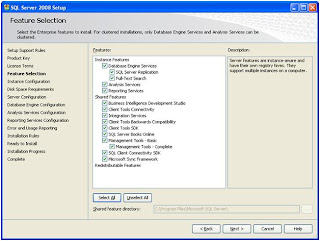
In the Instance Configuration Screen you need to select the instance type (default /named) and other instance related setting. The one new thing in SQL Server 2008 is InstanceID.
Instance ConfigurationInstance ID - By default, the instance name is used as the Instance ID. This is used to identify installation directories and registry keys for your instance of SQL Server. This is the case for default instances and named instances. For a default instance, the instance name and instance ID would be MSSQLSERVER. To use a non-default instance ID, specify it in the Instance ID field.










 Note :
Note :SQL Server Management Studio Exe name in SQL Server 2008 SSMS.exe where as in SQL Server 2005 it was sqlwb. Ie. To open Management Studio in 2008 -- Start -->> Run -->> SSMS
SummaryI deliberately installed SQL Server 2000 and 2005 in the same system before installing 2008 to ensure that all version can co-exists. The installation process of SQL Server 2008 is comprehensive and simplified than earlier versions. And it is understandable that, as the features grow the installation process also gets lengthy.

